Modify trade on MT4 in two ways by:
- clicking the right mouse button on the trade in the “Trade” tab and select “Modify or Delete Order“
- double click on the trade in the “Trade” tab and in new window change what you want to change
In both ways you will get a new window where you can make modifications like adding Stop Loss and Take Profit level, changing SL/TP or closing the whole trade.
If you want to learn how to do the change on the MT4 MT5 order that is open read further where you will see examples of order change and steps needed to realize the change.
Read more: How to Use Metatrader 4 Mobile App
Contents
How to Modify Trade on MT4 Desktop Platform?
If you have already opened a new order, instant which is market order or pending order, then you can modify that order if you want. If you have not opened an order or you need help then you can read a guide on how to open a new order in MT4.
Read more: Order Type on Android MetaTrader 4/5
When the order is open you have two options on how to modify the trade in MT4.
Go to the “Terminal” window where the “Trade” tab is and in the list of all trades you have open select the one you want to change.
Right Mouse Click
Here is what you get when you use the right mouse click on the open order. You get the option to “Modify or Delete Order” which will open a new window.
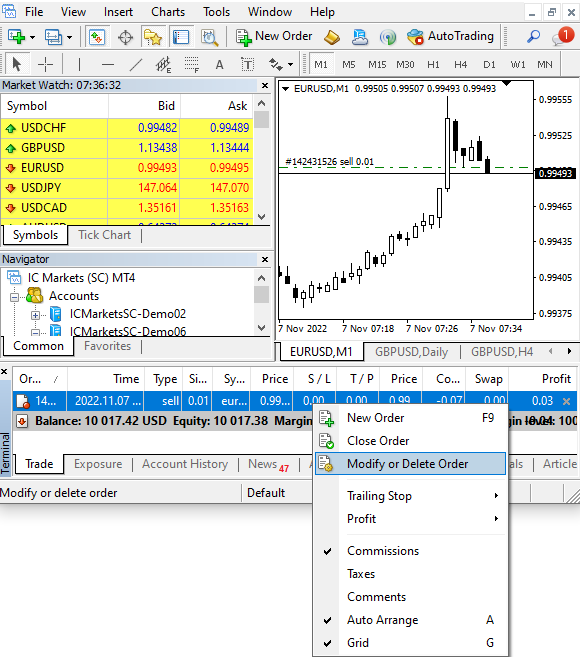
Then you get a new window where you can change what is available. And what is available is stop loss and take profit.

Double Click on Open Order
Second way is to double click the mouse button on open order where you get a new window. That window is for new orders, but you can change the “Type” of order from “Market Execution” to “Modify Order“.

Before doing that you can delete the order if that is what you want to make on the current open order. If you do not want to delete the order, but just change the parameters then change the type of order.
When you change the type of order you can modify order by changing stop loss and take profit.

MT4 Modify Order Level Points
You can modify several levels on the open order:
- Stop loss
- Take profit
You can modify stop loss and take profit only on the open trade because other levels like Lot size or volume and currency pair or symbols are not possible to change.
Image here shows you a window when you want to modify an already open order.

You can see that it is not possible to change Symbol and Volume. Stop loss and Take profit were not set at the start because you see in the upper side of the window that Stop loss and Take profit are equal to 0.
Below you have the option to modify stop loss and take profit. When you set them to some level you need to click the button “Modify” which is red colored.
In my case I have changed the Stop loss and take profit by 50 points which is 5 pips.
Have in mind to set the stop loss and take profit so you do not get an error invalid SL/TP which is common error in MT4.
Read more: How to Fix Error “Invalid Stop Loss and Take Profit in MT4 or MT5”

MT4 Modify Pending Orders
With market execution orders there are pending orders you can modify in the Trade tab. To do that you can double click on the pending order or you can click the right mouse button and select “Modify or Delete Order“.
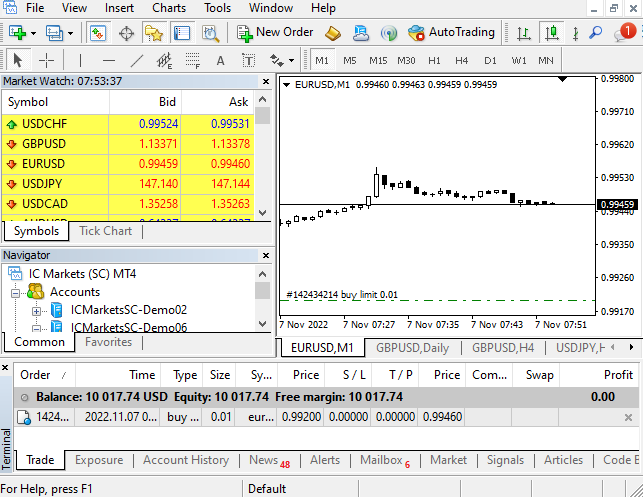
If you select the “Modify or Delete Order” option you will get a new window where you can decide whether you will “Delete” order with the yellow button, or you will modify order.
The Modify button is greyed because there is no change on the order. As soon as you change something, like changing Stop loss or Take profit level, you will get the blue colored button “Modify“.
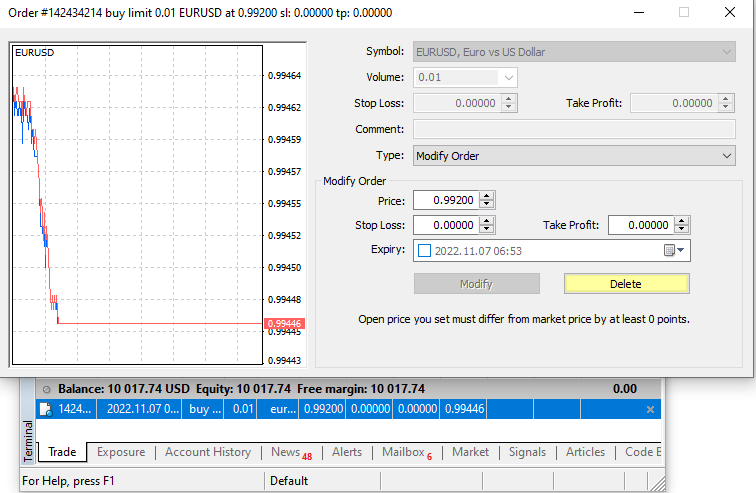
In this case I have changed Stop loss and Take profit level by 2 pips and I can modify this order.

After I have modified the order you can see the change in the order on the chart. The Stop loss and Take profit levels have been added to the order.

Why Can’t I Modify Trade on MT4?
Sometimes you cannot modify trade on MT4 for some reason. And those reason can be:
- invalid stop loss or take profit
- not enough rights in MT4/MT5
Read more: What Means Error “Not Enough Rights in MT4”
First case is when you have set invalid Stop loss or Take profit level.
That is when you set stop loss on the wrong side. For example you can see on the image I have tried to put Stop loss above buy limit order.
Buy limit is an order where I am expecting the price will rise in value. So any price above 1.92000 is possible to make a profit. But, I have tried to put stop loss above which is wrong. Stop loss should be placed below 1.92000 to be at the correct price.
Because I have tried to put stop loss on the wrong place the “Modify” button is greyed out and I cannot modify trade.
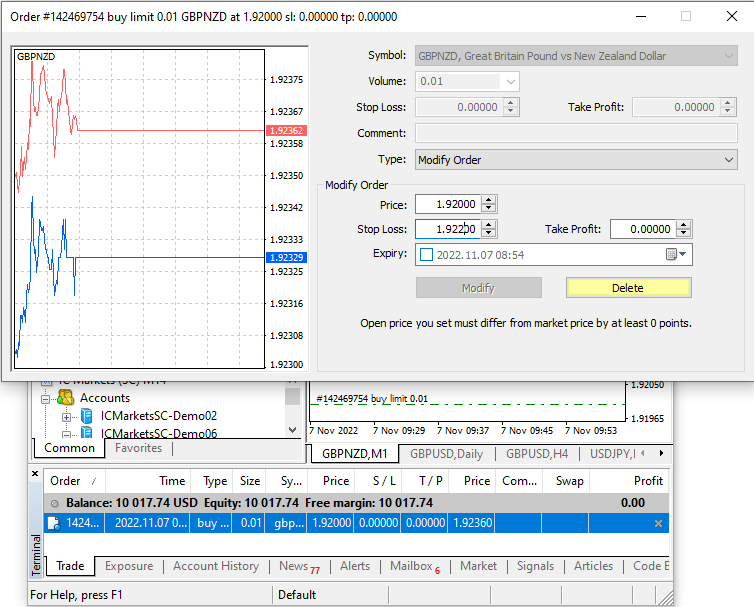
Cannot Modify Order – Not Enough Rights
Second case is when you do not have enough rights to change the trade. That means you can login with Investor Password and you will not be able to modify the trade.
Read more: What is Investor Password in MT4
When you try to modify the trade and click the right mouse button on the trade you will not have the “Modify or Delete Order” option.
You as an investor cannot change the trade, but you can only observe trades.
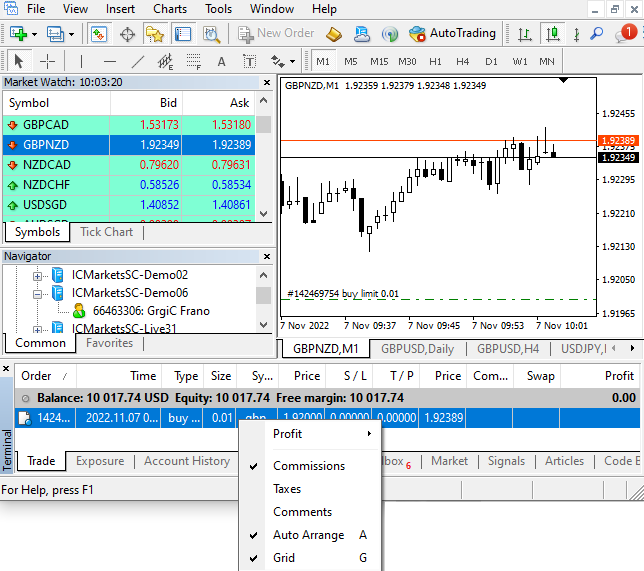
MT4 Drag to Modify not Working
MT4 and MT5 allows you to simply drag stop loss or take profit level. When you move your mouse on the chart next to stop loss or take profit level you will see information popping out that you can modify stop loss or take profit level by simply dragging them to different positions.
To do that you need to click and hold the level and move up or down to the desired position. If you follow the correct price for stop loss and take profit you will change the price with dragging.

But, sometimes it can happen that you cannot modify order by dragging the level.
The possible cause of that error is because an additional condition that is set for modifying order with drag option does not allow you change.
Inside Options there is Charts tab where you can set additional protection for drag trade levels. That means you can set Alt button to be pressed before you can drag order levels on the chart.
If you do not want this option active then uncheck the box and save it. That way drag option will be available.
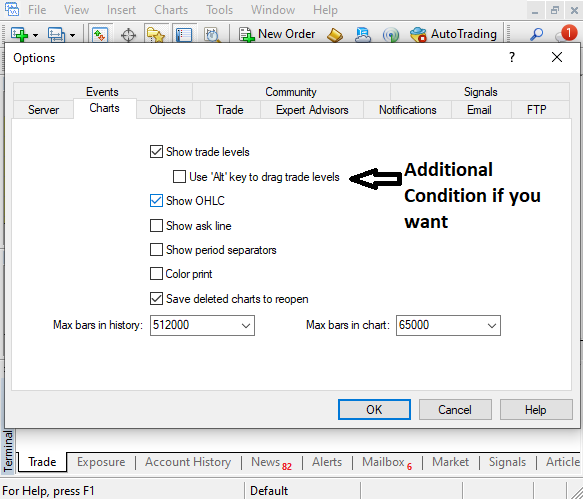
How to Modify Trade on MT4 Mobile for Android?
Modify Trade on MT4 mobile requires these steps:
- Open new order
- Press order and hold
- Select “Modify order”
- Change stop loss and take profit levels
- Confirm the change
If you know how to open or close an order in MT4 mobile then you know how to get to the open order list.
Read more: Close Trade in MT4 Mobile
If you did not open trade in MT4 mobile then click on the + sign in the upper right corner and open sell or buy order.
Read more: How do I Place a Trade on the Android App for MT4/MT5?
Then go to the list of open orders which is the middle symbol on the bottom side of the MT4 mobile platform. The symbol has an arrow pointing to the upper right direction.
Then in the list of open orders click on the order you want to modify. When you hold the order a new window will appear with possible options.
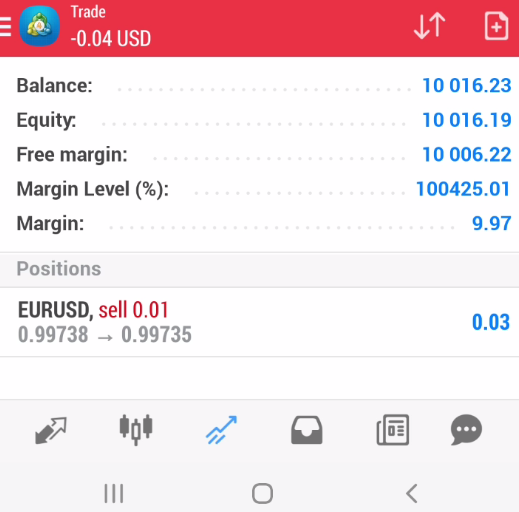
Among possible options select “Modify order” which will allow you to change stop loss and take profit levels on that trade.
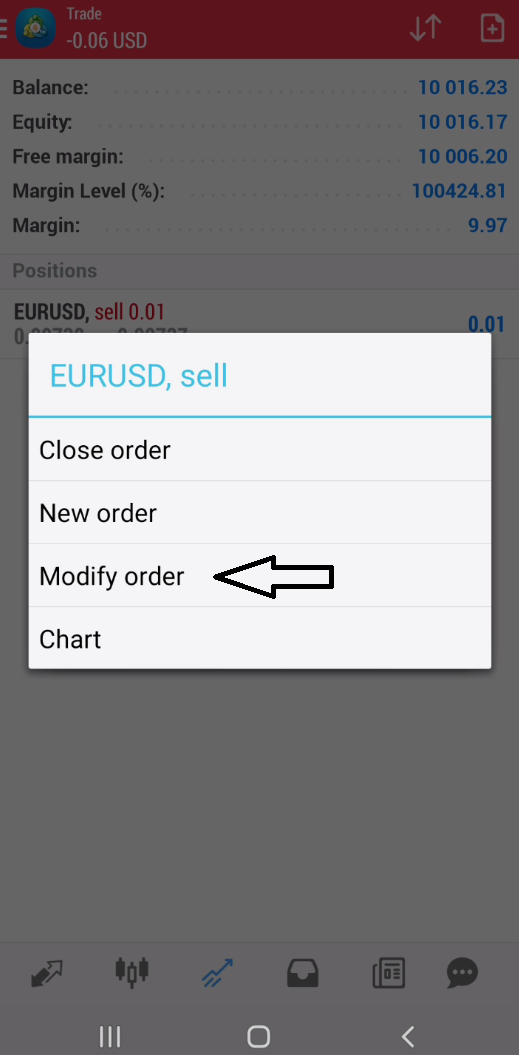
In this step you need to enter stop loss and take profit levels for this trade. Pay attention to the stop loss and take profit on the correct price.
If you do not put correct stop loss and take profit levels the “Modify” button at the bottom will be greyed out. Which means you have not put correct levels.
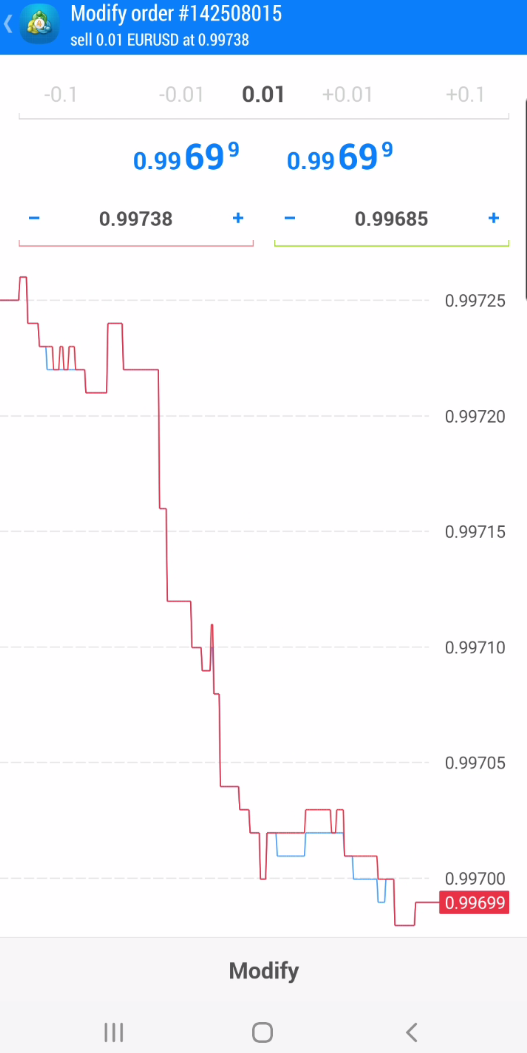
After you have modified the order in TM4 mobile you will get a confirmation message that the changes are accepted and the order is modified.

How to Modify Trade on MT5
Modify trade on MT5 in two ways by:
- clicking the right mouse button on the trade in the “Trade” tab and select “Modify or Delete“
- double click on the trade in the “Trade” tab and in new window change what you want to change
The process in MT5 is the same as in the MT4 so you will not have any troubles switching from MT4 to MT5. The difference between MT4 and MT5 is very small.
Read more: Difference Between MT4 vs MT5
If you want to modify order in MT5 you can simply click the right mouse button and select “Modify or Delete“.
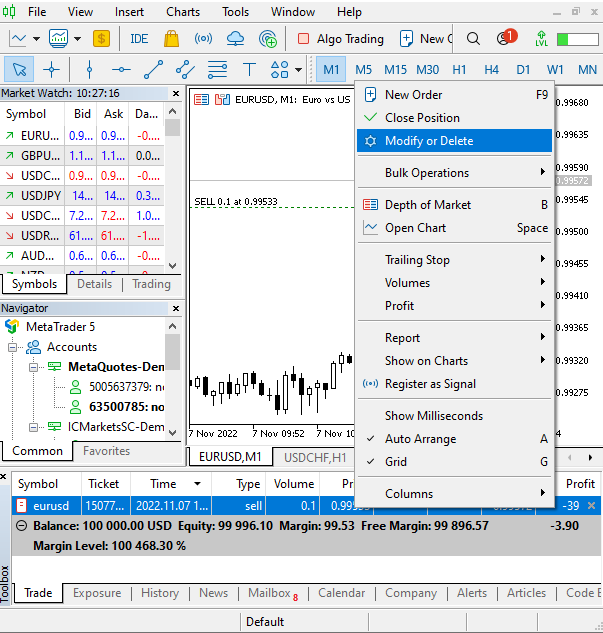
When the new window opens you will see the Modify button greyed out because there is no change made on the order.
Change stop loss and take profit by some pips so you can click on the modify button.

I have changed the values for stop loss and take profit and immediately the “Modify” button is red colored which means I can make the change.
Click on the change and apply order modification. You will get a confirmation message that the change has been done.
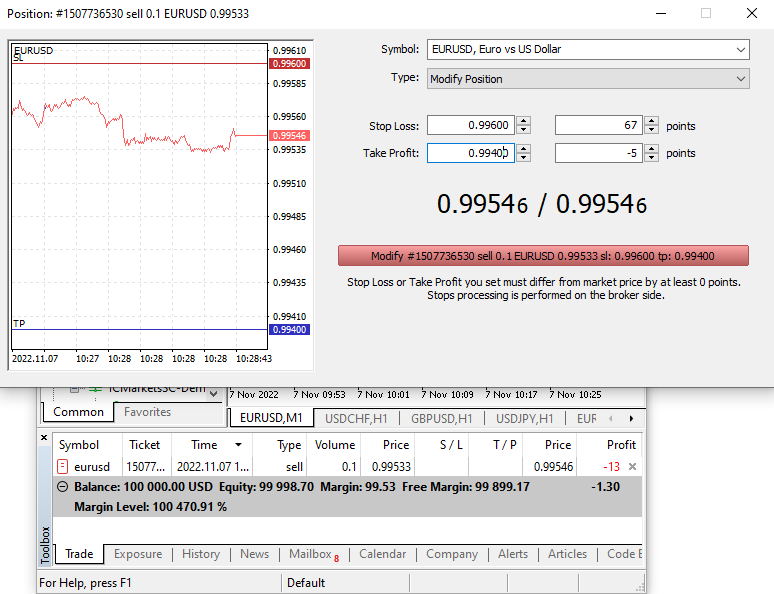
Double Click to Modify Order in MT5
Second way is to double click on the open order in the Trade tab and the new window will show. That window as in MT4 shows you the option to open a new order or you can change “Type” of execution and select “Modify Position”.

If you select Modify Position you will get a window with new options where you can “Modify” order as in the first case.
Change stop loss and take profit and modify order if you want and apply those changes by pressing the “Modify” button.
Modify Pending Order in MT5
Modify pending order by double clicking on the order and in the new window change stop loss and take profit level.
When you are done click on the “Modify” button to confirm the change.
If you want to delete pending orders you can do that in this window instead modifying the order.

How to Modify Trade on MT5 Mobile for Android?
Modify Trade on MT5 mobile requires these steps:
- Open new order
- Press order and hold
- Select “Modify position”
- Change stop loss and take profit levels
- Confirm the change
The steps are the same as on MT4 mobile, but let’s see how that looks.
First you need to have an order open. I have one on the MT5 mobile version. I have one open order and one pending order.
I will modify open order and set stop loss and take profit.

You need to press open order and hold the finder on it. You will get a new menu with possible options.
Click on the “Modify position” so you can get a new window where you will change the stop loss and take profit values.

Set correct stop loss and take profit values. If you do not set them properly the MODIFY button will be greyed out and you will not be able to confirm the change.
When you are done modifying the order click MODIFY and you will change the order.

In the list of open orders you will see this order with stop loss and take profit entered. You will modify order with stop loss and take profit.
The same process will be for pending orders. Do the same steps and modify pending order in MT5 mobile version.

Conclusion
To modify order in MT4 or MT5 desktop or mobile versions is an easy task. There are steps you need to follow and those are:
- Open new order
- Modify order in a new window
- Change stop loss and take profit levels
- Confirm the change
Pay attention that you are logged with a master password and not investor password or you will not be able to make any changes on the orders that are open or pending.
Read more: Forex Trading Platform Guide

0 Comments