Place a trade on the Android app for MT4 includes these steps:
- select currency symbol in the “Quotes” tab by tapping on it and select “Open chart”
- on the chart in the upper right corner tap on the “New Order” which is + sign
- define the Order Type
- define Volume, Stop Loss and Take Profit Level
- Click Buy or Sell button
The steps to place a trade on the MT4 app are simple and easy.
Read more: How to Use Metatrader 4 Mobile App
If you want to learn more in detail how each step looks then read further where you will see how to place a trade on MT4 and MT5.
Contents
Place a Trade on MT4 Android
Place a trade on the MT4 by first opening the MT4 app on the Android phone and then position yourself to the Quotes window.
There you will see a list of all symbols you can trade with. Then select which one you want to use and tap on it. If you hold your finger on that symbol you will get a new menu where you can select what you want to do.
Read more: How to Add Currency Pairs on MT4/MT5 for Android?

Place Market Trade on MT4 Android
In the new window select New order or select chart. In this example I will go through steps that include opening a chart so I will select Open chart option.

When the chart appears with the selected symbol, in my case it is EUR/USD, then in the upper right corner of the MT4 app you see + sign.
Click on it to open a new order and the new page will show.

In this window you have the option to place a trade. Here you can define which order type you want to use. That means you can select a market order or you can select one of the pending orders.
Read more: Order Type on Android MetaTrader 4/5
I will open the market order so I will leave Market Execution.
Below you have Volume or Lot size. You can select which volume you want to have in this order. I will leave 0.01 which is one micro lot.
Then you have a Stop Loss and Take Profit Level which you can define. I will not set them in this case, but if you want you can set any values. But, pay attention to put Stop loss and Take profit on the correct side compared to the market price and depending will you open sell or buy order.
You should avoid setting invalid stop loss and take profit level. Because you will get an error in MT4 saying that you have invalid stop SL/TP level.
Read more: How to Fix Invalid Stop Loss or Take Profit in MT4
If you are done with setting the trade levels, click on the button at the bottom, button Sell or Buy.
I will use the Sell button in this example and I will sell currency pairs.
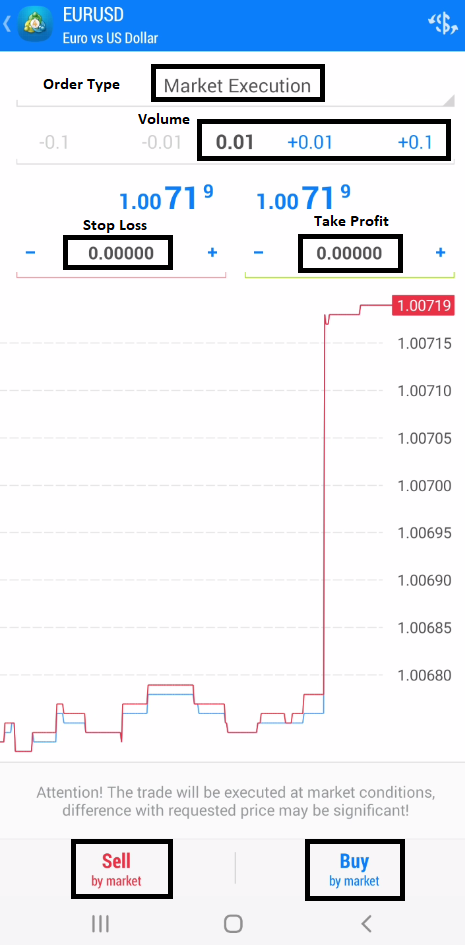
And then I get feedback that the order is placed in the queue on the server side.

In a second or two I get confirmation that the trade is placed on the MT4 android version.
And when I click on the Done button you can see the list of open orders.

In the trade tab, which is represented as the arrow pointing to the upper right side on the bottom side of the screen, you can see all placed trades on the MT4 app.

Now, let’s see how to place a pending order on the MT4 app.
Place Pending Trade on MT4 Android
The process of placing pending orders in the MT4 app has the same steps as placing market orders.
Open the chart, click on the upper right corner to the + sign which represents the command to open a new order.
Then in the new window under the drop down menu you need to select a new order type.
New order type is the pending order which is Buy and Sell Limit, Buy and Sell Stop.
In this example I will open a Buy Limit order and I will not set any Stop Loss and Take profit level. The entry price will be 1.00691.
When you are done click on the button Place which is located at the bottom of the screen.

After you click Place you will see confirmation that the order is open. That order is visible in the Trade tab where all traders are.

Here you can see that I have one Buy limit order placed. The details are visible if you click on that order.

This is how to place a trade on the MT4 Android. It is simple and it takes a few steps.
Now, let’s see how to place a trade on the MT5 Android app.
Placing a Trade on MT5 Android
Place a trade on the Android app for MT5 includes these steps:
- select currency symbol in the “Quotes” tab by tapping on it and select “Chart”
- on the chart in the upper right corner tap on the “New Order” which is + sign
- define the Order Type
- define Volume, Stop Loss and Take Profit Level
- Click BUY or SELL button
You can see that the steps are the same as in the MT4 with slight differences in the names of certain buttons.

Placing InstantTrade on MT5 Android
In this step you need to select Chart option because you will see how to do this step by step from the chart window.
If you do not want to use the chart window then you can click on the New order option and go directly to the window where the new order is.
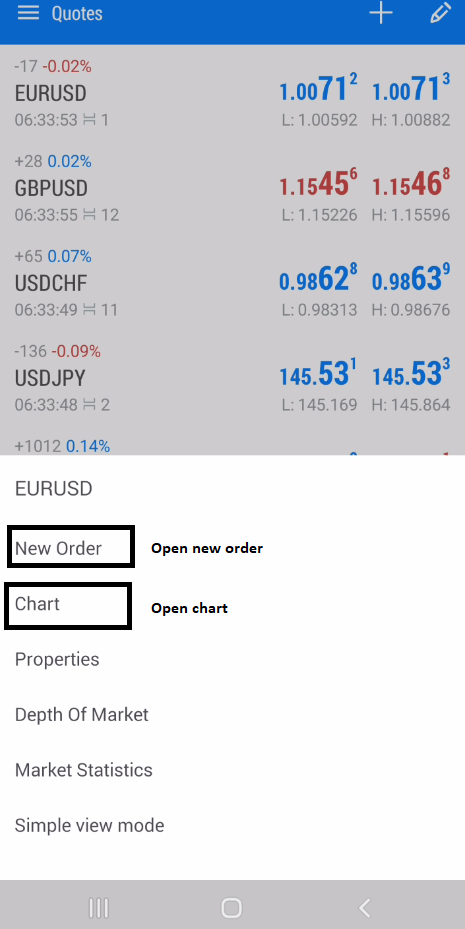
From the chart window click on the upper right corner on the plus sign and the new order window will open.

From the new order window you have option to:
- define order type
- volume or lot size
- stop loss and take profit level
- deviation
I will leave it all as it is because now I will open the Instant Execution order type which is market order at the current price.
Stop loss and Take profit I do not need, but if you want you can set them.
When you are done click on SELL or BUY button on the bottom of the screen. I will use SELL button.

I get information that the order is placed in a queue on the server side. In a second or two I will get information about the trade placed.

When the trade is placed on the MT5 you get feedback that is open and you can confirm it by clicking on the DONE button.
This will get you to the Trade tab where all trades are.
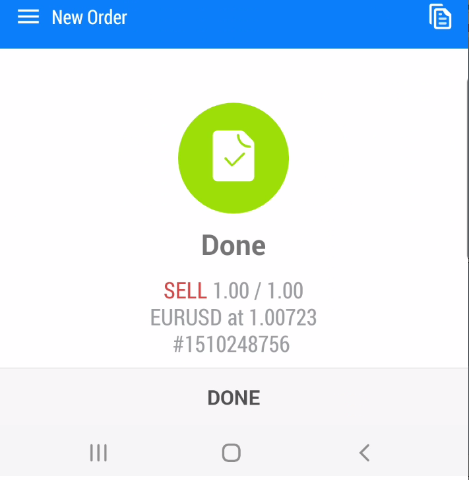
The Trade tab shows you an open SELL order with details defined at the start. And this is how you place a trade on the MT5 android version.
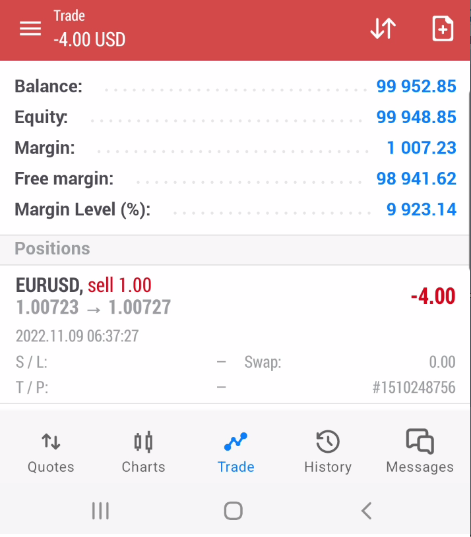
I will close this SELL trade so I can show you how to place pending orders in the MT5 app.
Read more: How to Close Trade in MT4 Mobile
Placing Pending Trade on MT5 Android
The process of placing pending orders in the MT5 app has the same steps as placing instant execution orders.
Open the chart, click on the upper right corner to the + sign which represents the command to open a new order.
Then in the new window under the drop down menu you need to select a new order type.
New order type is the pending order which is Buy and Sell Limit, Buy and Sell Stop and Buy Stop and Sell Stop Limit.

In this example I will open Buy Limit order and I will not set any Stop Loss and Take profit level. The entry price will be 1.00700.
When you are done click on the button PLACE which is located at the bottom of the screen.

After you click Place you will see confirmation that the order is open. That order is visible in the Trade tab where all traders are.
Click DONE and you will see Trade tab with pending order open.
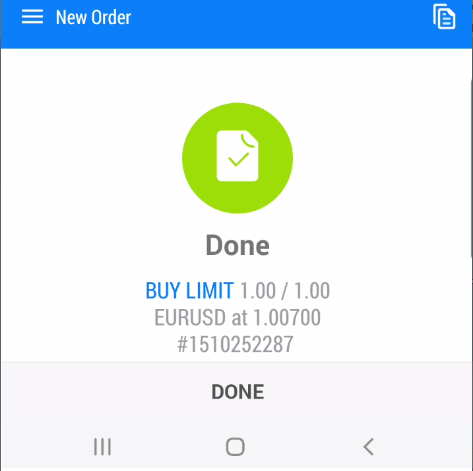
You can see the buy limit order with details listed here.
If you want to modify the trade tap on it and you will get the option to modify the trade.
Read more: How to Modify Trade on MT4/MT5 and Mobile

Conclusion
With a few simple steps you can open an order in the MT4 or MT5 android version.
Click the new order button from the chart window, define details about the order type, market execution or pending order, and place a trade.
These few steps allow you to trade on the Forex trading platform from anywhere.
Read more: Forex Trading Platform for Beginners

0 Comments